How to Add a Watermark to your Content
VIDIZMO allows you to apply watermarks to your Portal content both during upload and download. You can configure these watermarking settings to ensure that any content entering or exiting your Portal is consistently marked with a meaningful watermark throughout its lifecycle.
Watermarks can be applied to uploads or during encoding only through the default templates selected in the Encoding Provider section. However, the options for watermarking during downloads are more flexible. You can configure it so that users have the choice to use existing watermarking templates or create their own custom watermarks for their content during the download process.
To learn about watermarking in VIDIZMO, see Understanding Watermarking in VIDIZMO
Prerequisites
- Ensure you belong to a group that has Portal Management and Watermark features enabled. See Enable Features in the VIDIZMO Portal for more information.
- To automatically apply a watermark during upload, ensure you’ve enabled the watermarking functionality from the Encoding Providers section in your Portal’s Control Panel. See Configuring Watermark Settings on Encoding for more information.
- To apply a watermark during download, ensure you've enabled downloading for your Portal content via the Publish settings.
- See Understanding Media Settings to enable downloading from the Publish tab.
- See How to Define Default Publishing Rules for Uploaded Media to enable downloading by default for content being uploaded.
Applying a Watermark during Upload
- With Watermarking during Upload configured, use the Add Media button to upload Media.
- Select Upload Media to add either an image, video or document on which the watermark will be applied. The watermark will be applied according to the watermark template configured for content format.
Note: VIDIZMO does not apply a watermark to the original content; instead, a rendition is created specifically for watermarking. This allows you to download the original content even if you opted to apply a watermark during upload.
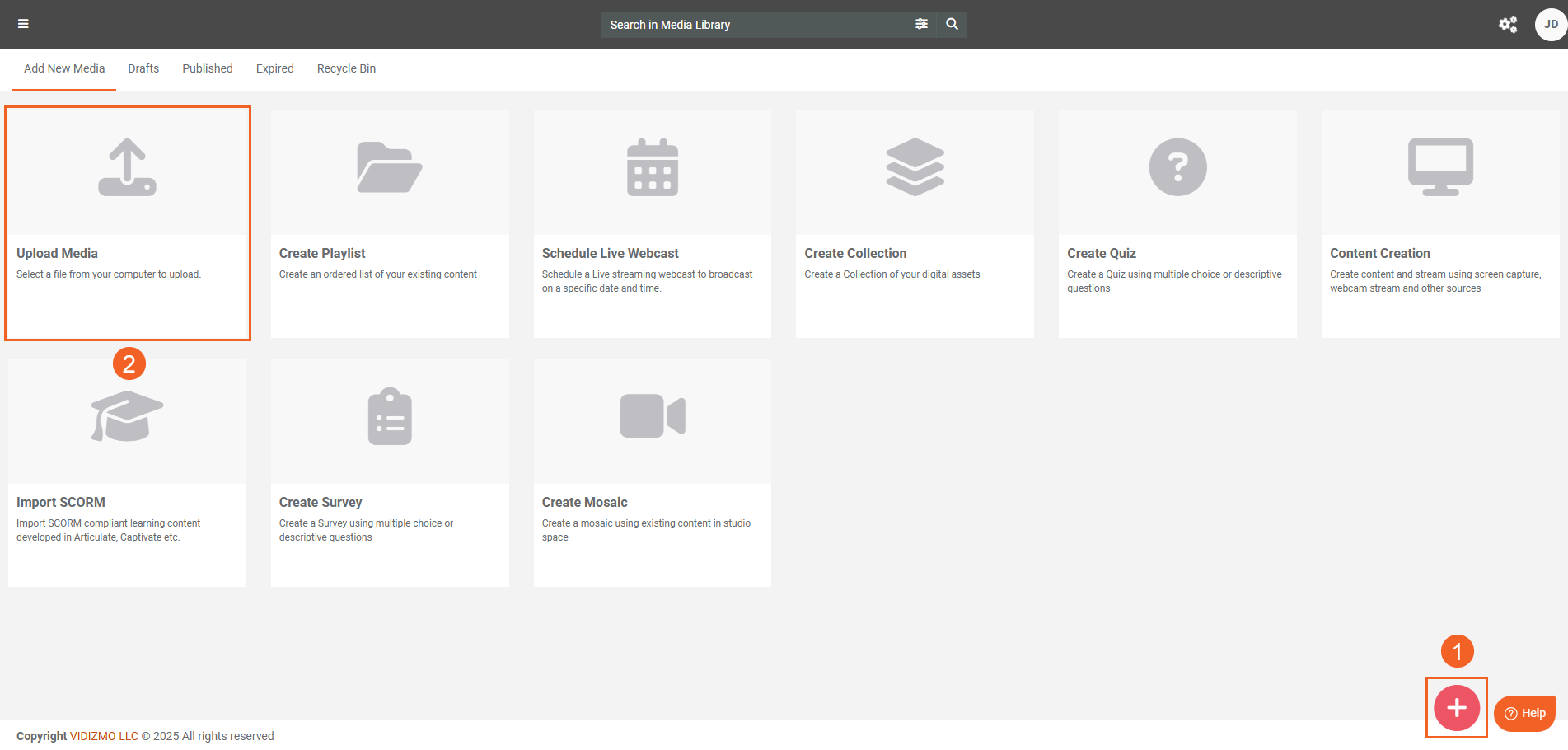
- After the workflow on the upload is complete, open it's playback page to see the watermark applied on it.
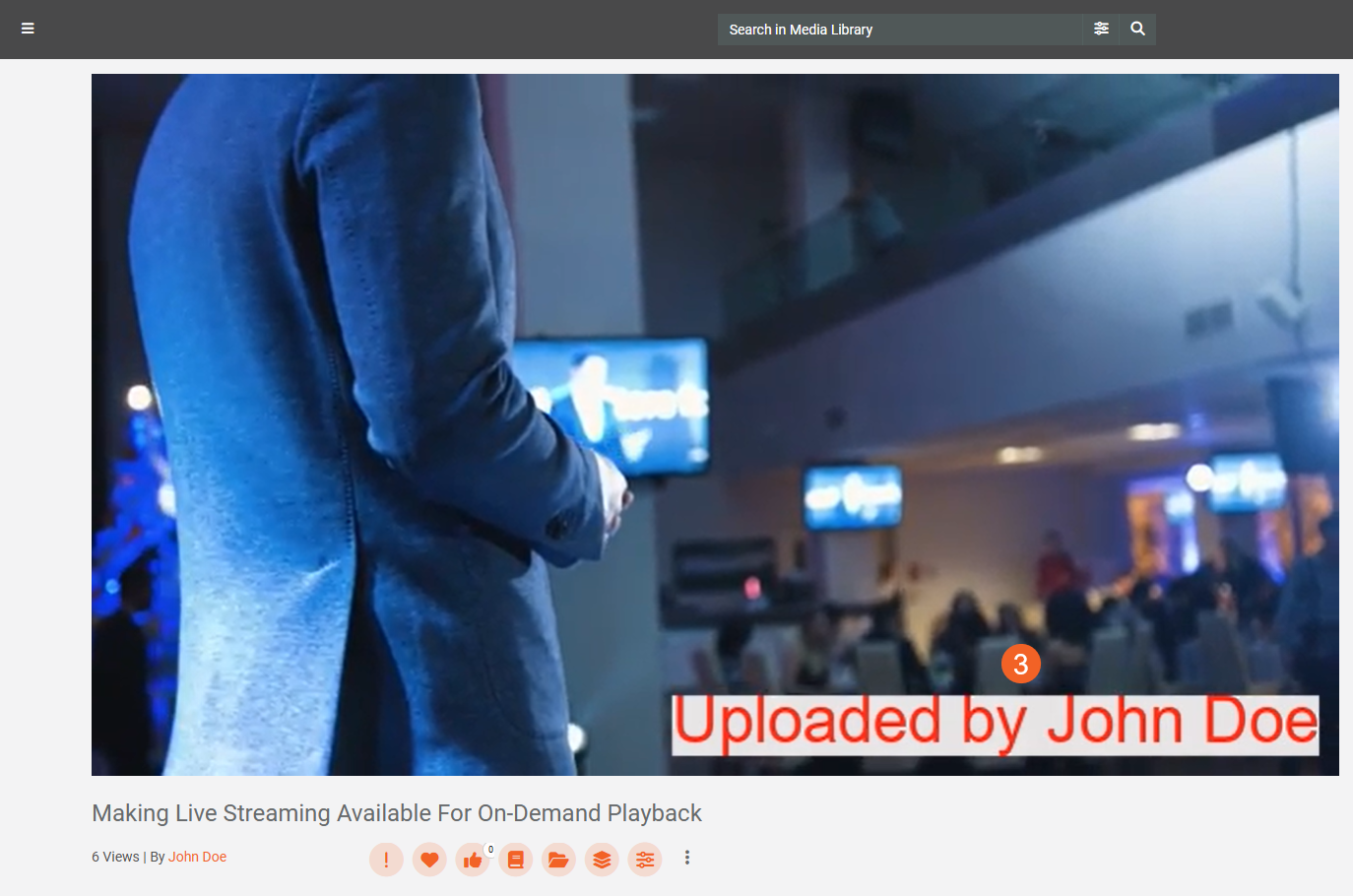
Applying a Watermark during Download
- Select Download from the overflow menu of the file you want to watermark and export. The watermarking options displayed here depend on the download settings you've configured, refer to Configuring Watermarking Settings during Download for more information.
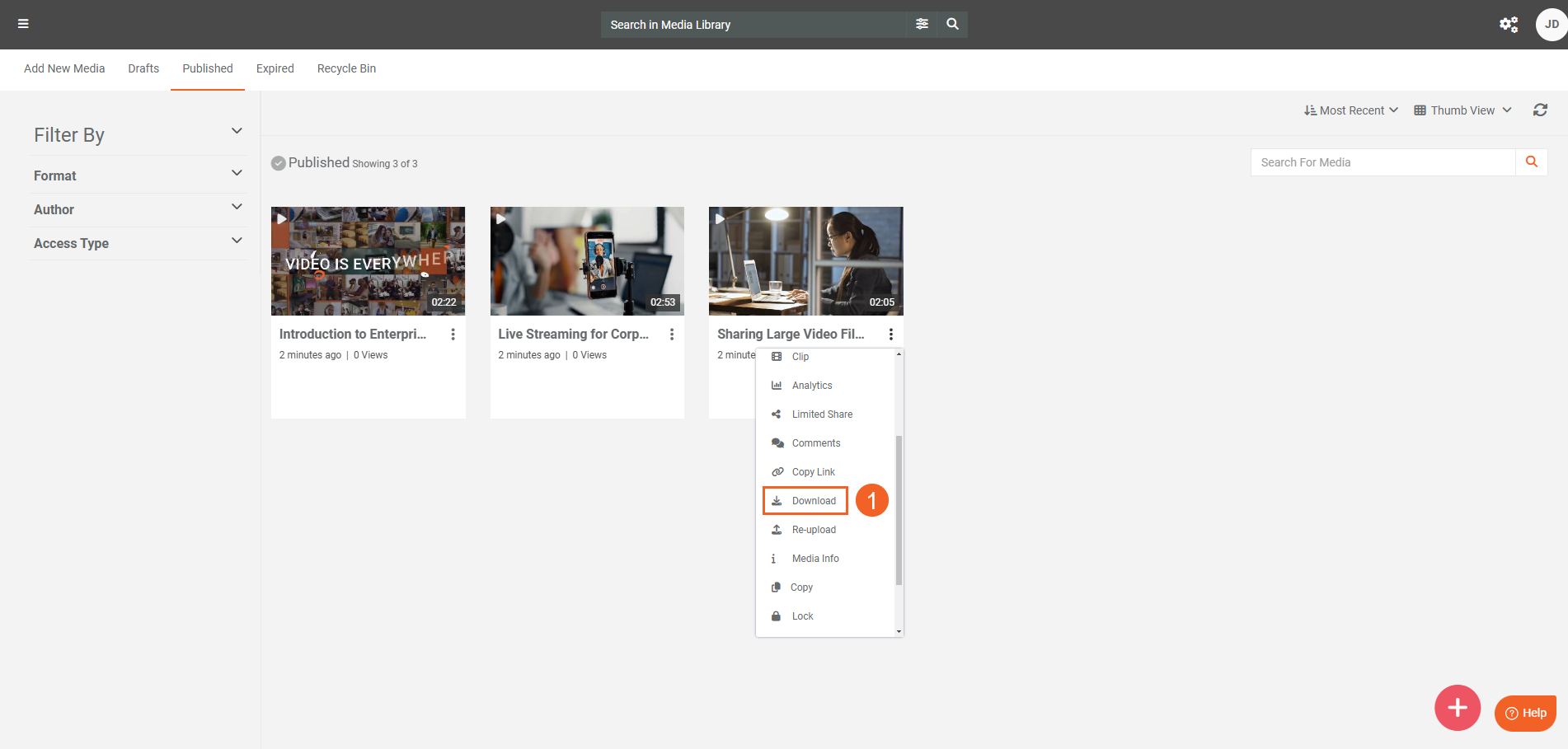
- Select a rendition of your content from the available options.
- Enable the options to apply the watermark.
- Click the Process button. You will receive a notification which indicates that the watermarking workflow has begun. Once you are file is processed, its download link will be sent to your registered email address.
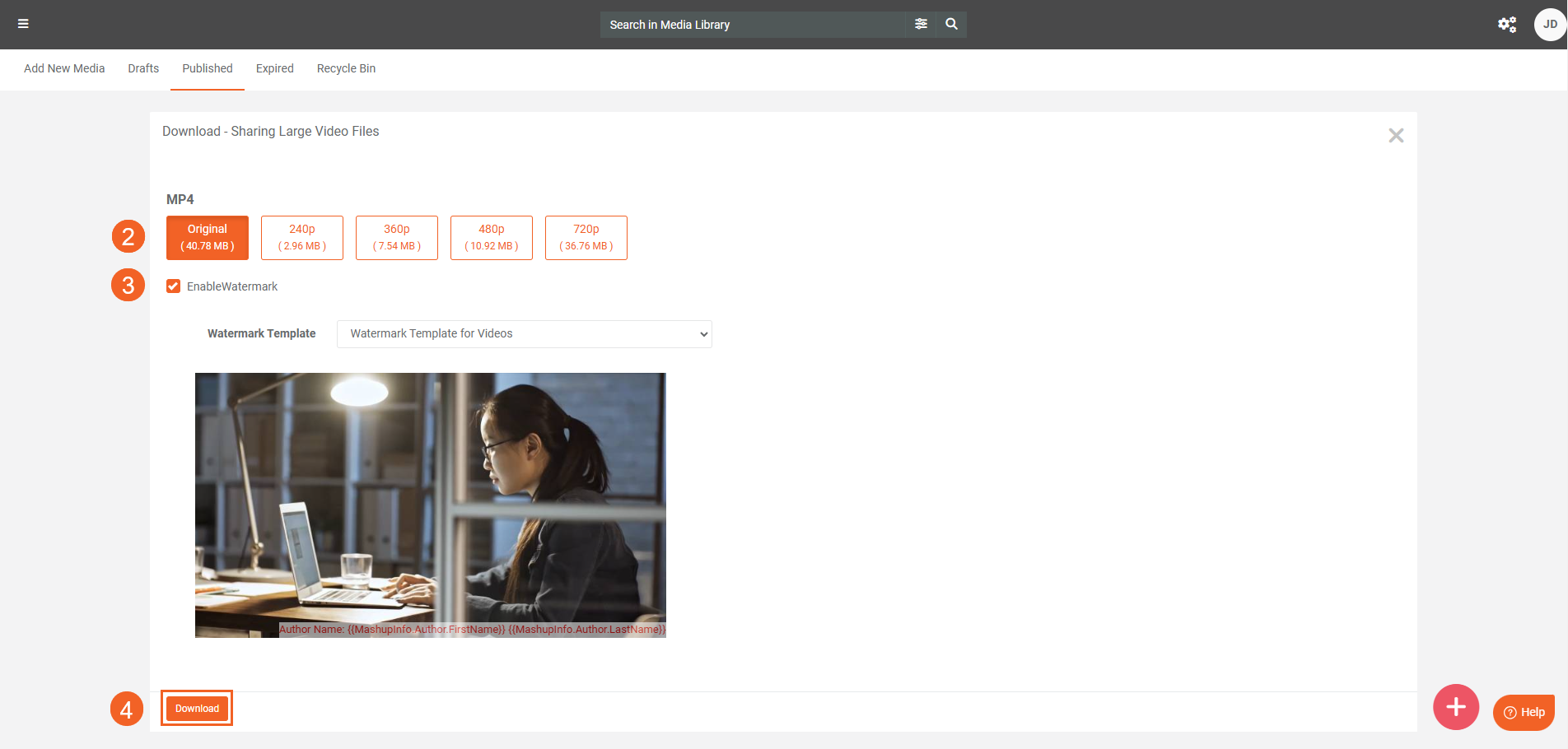
Note: To download the watermarked file via the link, you need to log in to the VIDIZMO Portal it was sent from. This link will also only remain active according to the expiry link duration you have set in your Portal’s download settings.